An infographic template will make your life so much easier.
As a copywriter, I know that people love to see infographics and pictures in blog posts. One of the reasons for this is that infographics will help to tell a story.
And people love stories.
Marketing maven, Neil Patel has some excellent data on his site to back up this point. His evidence shows that 65% of people are visual learners. Also, blog posts that have visuals get 94% more engagement.
Don’t get too excited yet, because there’s more to getting traction from your graphics than meets the eye.
Even if you create an infographic you still have a ton of work to do. For every hour you spend on creating your graphics and your blog post, you need to spend an hour marketing it.
But before we get into that, how about a template to help you create an infographic?
Even better than that, how would you like an infographic template on how to create an infographic?
An Infographic Template You Can Use Right Now
Below is an infographic that was made by Venngage.
Venngage is an online program that will let you make professional-looking infographics, posters, icons, and other images for free. (Of course, you can upgrade to their more professional services, but it’s amazing what you can make with the free version.)
Just like writing a blog post or an advertisement, you have to plan your infographic. Venngage’s Step 1 below says to “address one of your audience’s burning problems.”
So, how do you do that?
You can use a tool that I love to use for checking out hot topics, called Ubersuggest.
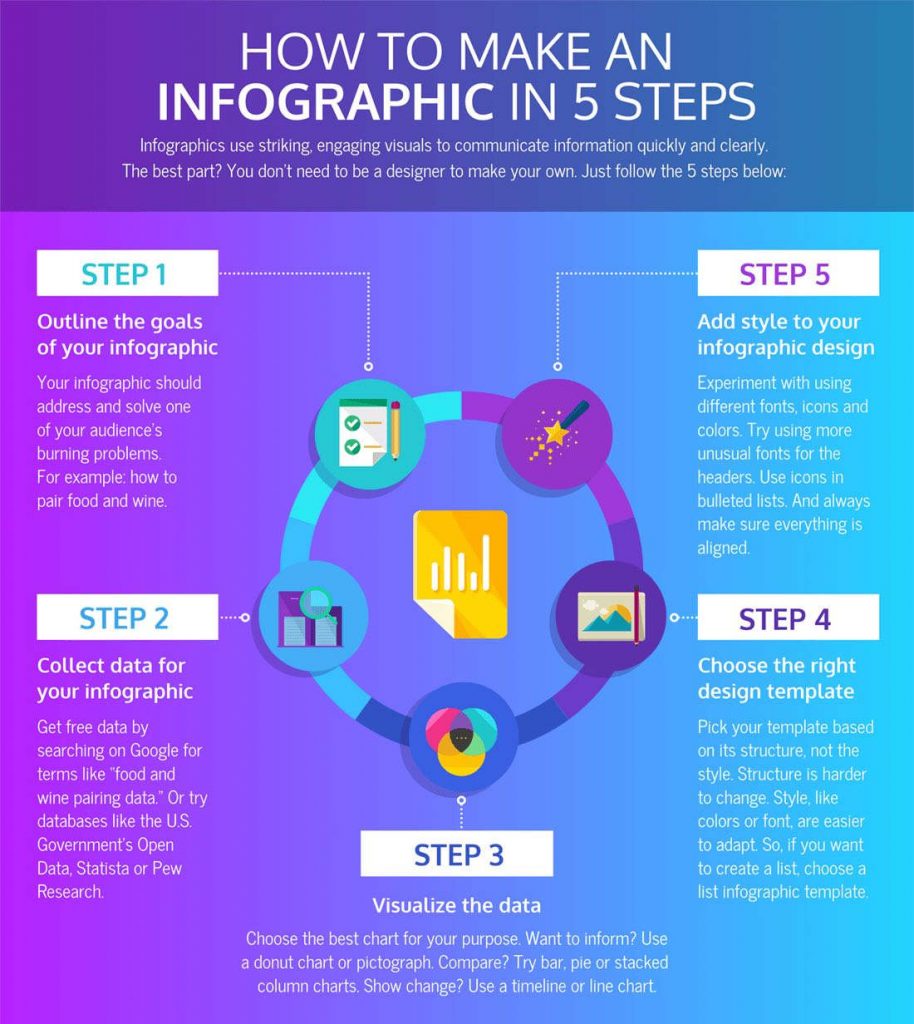
As you can see below, Ubbersuggest shows you which posts about infographics are the most popular. So, if you’re looking for which posts are the hottest topics in your niche you can easily look at Ubbersuggest’s list of which posts are getting the most attention.
You can get all kinds of great information for your infographic this way.
5 Little Known yet Powerful Tips to Promoting Your Blog Graphics
So, how do you market your post and infographics so they get more views?
In this post, I’m going to show you some of the best tips I’ve used and where I got them. These are what I like to call “under the radar” tips because they are known by few, but powerful.
The One Minute Email Trick
I got this idea from Robbie Richards and when I read it I was blown away! When you create an infographic for a post, send out a series of email messages about it.
For example, send out a partial view of an infographic you’ve created.
But here’s the dynamite. When you check out your email, you’ll see that 69% of them didn’t open it, right?
Here’s how Robbie gamed the results.
He sent out the email again to all the non-openers! Yep, he used a different subject line and sent it out to all the people that didn’t open it the first time. Brilliant!
The results: It increased his open rate by 61% and only took him one minute to do it!!!
Reach out to Competitor’s Fans
Once again; Neil Patel is “The Man” with the plan. Find out who’s linking to competitors and reach out to those people.
There are several different sites you can use to find out who is linking to competitors like SEM Rush.
I like to use free sites like RankSignals, and WooRank. You can use these sites to see who is linking to your competitors. Once you do that send them this email:
Hey Joe,
I noticed you’re linking out to this infographic [place link here] on how to create blog posts. We’ve got a similar one, but ours covers 10 more cutting-edge tips on how to write traffic-driving posts.
(Post link here.)
Cheers,
Mark Elmo Ellis – ElmoCopy
You can get people to link to your infographic and even use it in a blog post. This works well if your target has already written a post that can use your infographic.
 Include Influencers in Your Infographic and Let Them Know
Include Influencers in Your Infographic and Let Them Know
If you can mention influencers in your blog posts, why not mention them in an infographic?
This tip is from Addicted2Success, and the infographic was created by OneProductions. All you have to do is drop one or more influencer’s names into your infographic and then reach out to them.
Once again, send them a real brief message:
Joe,
I’ve published an infographic about how to create information products and I placed you into it! Since you’re one of the heavy hitters in this game, I had to mention you.
If you could take a look at it, you’ll make my day. If you link to it, share it, or mention it in a post, it’ll make my year!
(Post link here.)
God Bless,
Mark Elmo Ellis
Turn Your Infographic into an eBook and Give it Out
This idea comes from Killerinfographics.
All you have to do is take the infographic and turn it into an eBook. If you’ve got a service like Aweber, or Constant Contact, you can send the eBook through your email service.
Since some of you might not have an email service like Aweber or Instant Contact, I have a hack for that.
Use a free cloud storage service like Google Drive or Dropbox. Create a public file and embed the link into your mailing list welcome email. Don’t forget to brand your Infographic eBook at both the beginning and end of it.
Give it Out to People You Meet on LinkedIn
This is my own personal idea; I’m sure it’s been done before I thought it up. I use LinkedIn a lot and have a pretty big network there.
When I get a notification from LinkedIn telling me it’s someone’s work anniversary, I send them a message that looks something like this:
Joe,
Since it’s your work anniversary, I went to your site and noticed you have a blogging section.
Sure enough, you had one, so I thought I’d send you a free birthday gift.
I wrote a 200+ page book on how to blog effectively for a businesses. I’d like to send it to you through regular email, if that’s OK with you. (The file is too large to send through LinkedIn’s message service.) Please respond to this message with your email address and I’ll send it on to you.
Once again, happy birthday, and I hope you have many more!
God Bless!
Mark Elmo Ellis – www.ElmoCopy.com
If they say, “sure” to my offer, I send them a follow up letter telling them that their eBook is on the way. I also ask them if I can put them on my mailing list.
Believe it or not, 8 out of 10 times they tell me it’s OK to put them on my mailing list.
The trick of this tactic is that you MUST BE GENUINE. Create a template like the one above and tweak it to the person you’re writing to. You can also use this on LinkedIn’s other announcements like birthdays and work anniversaries.
Conclusion
Using graphics of any kind will help keep your readers on the page. Creating a relevant and interesting infographic will do the trick. Please keep an eye on this post, as I will be updating it with more ideas.
Do you have ideas of your own? Please leave a comment below and share.
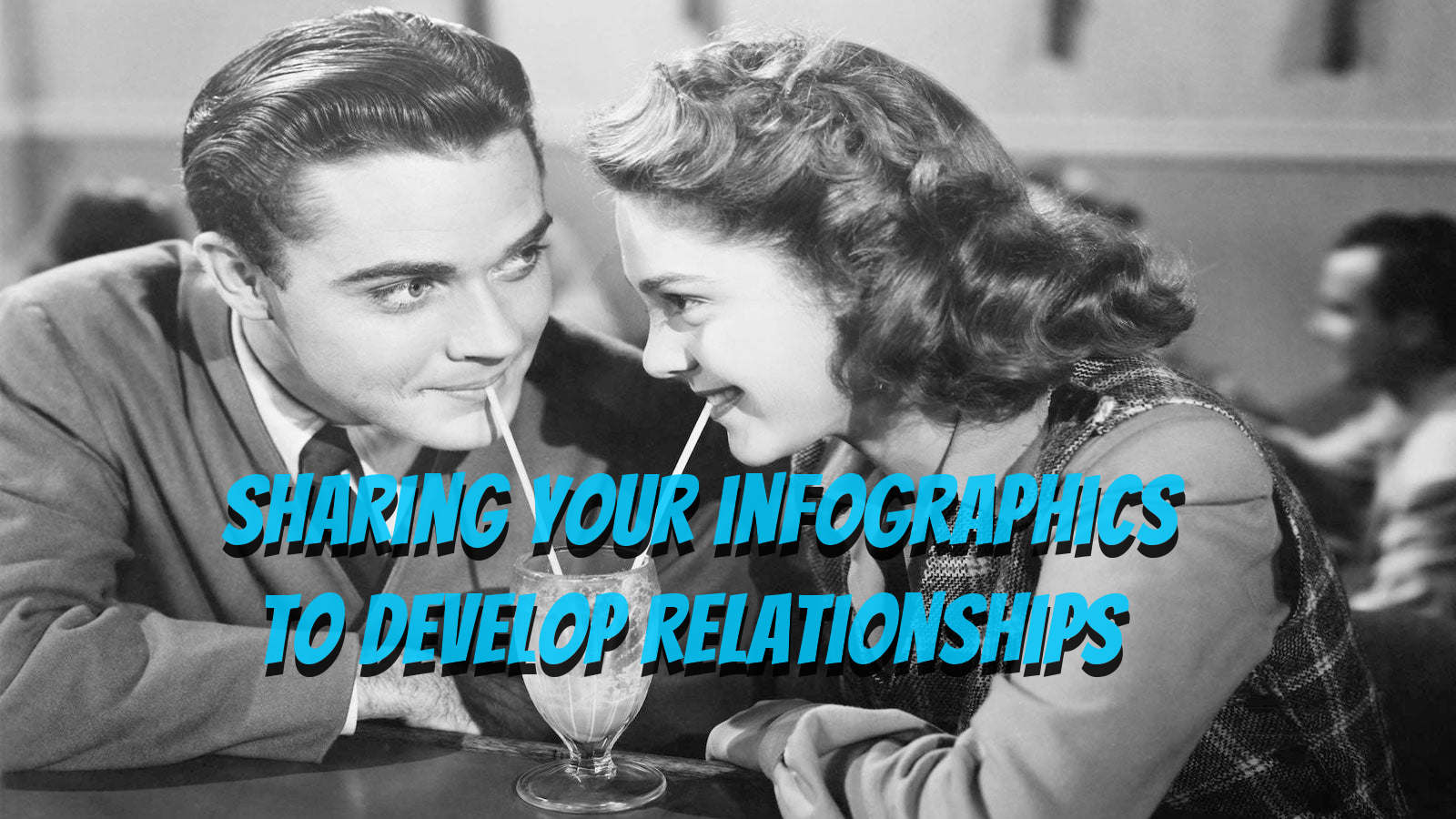
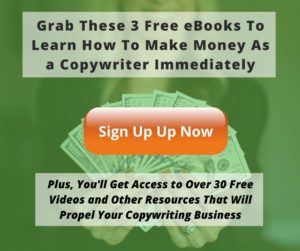
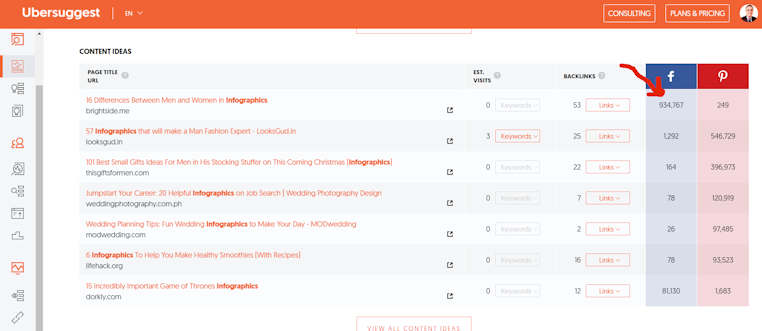
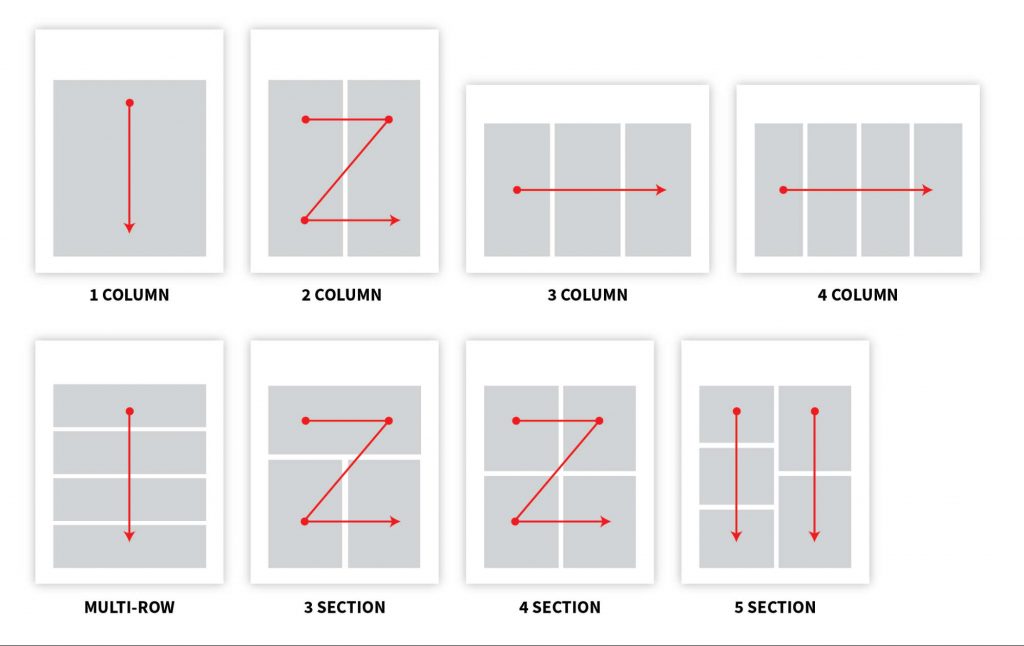

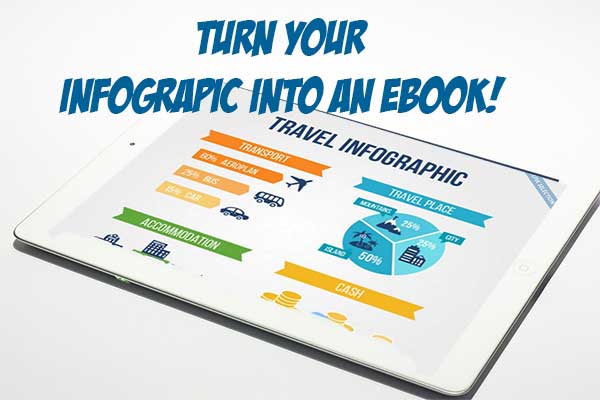

Always good to read your stuff Mark! Great article!
Thanks so much Chris! Always happy to post stuff that helps!
Mark, I love the idea of sending freebie as a birthday gift to your LinkedIn network. Brilliant!
Thanks for another imformative and helpful post about infographics.
Angel,
Thanks so much for your great comment. I have been able to build my email list like this and the best part is that it is a focused list.